All INFONETICS users should be very familiar with the “.” Part ID that allows the Description line on the Post Orders and Post Invoices screen for use for notes or messages. These messages generally offer further explanation of an item or order for the customer or communicate a special point to a co-worker such as a driver or a purchasing agent. But we’re not so sure everyone knows the “screen-only/non-printing” variation on this feature. Here we show you how to set it up and use it.
Occasionally the need arises for orders and purchase orders to carry an intra-company message clarifying point or serving as a reminder. To facilitate this, INFONETICS developed a feature that provides a Part record of “~” with special properties. Used just like the “.” message line, it allows a note to be made on screen but is specifically programmed not to print on any documents.
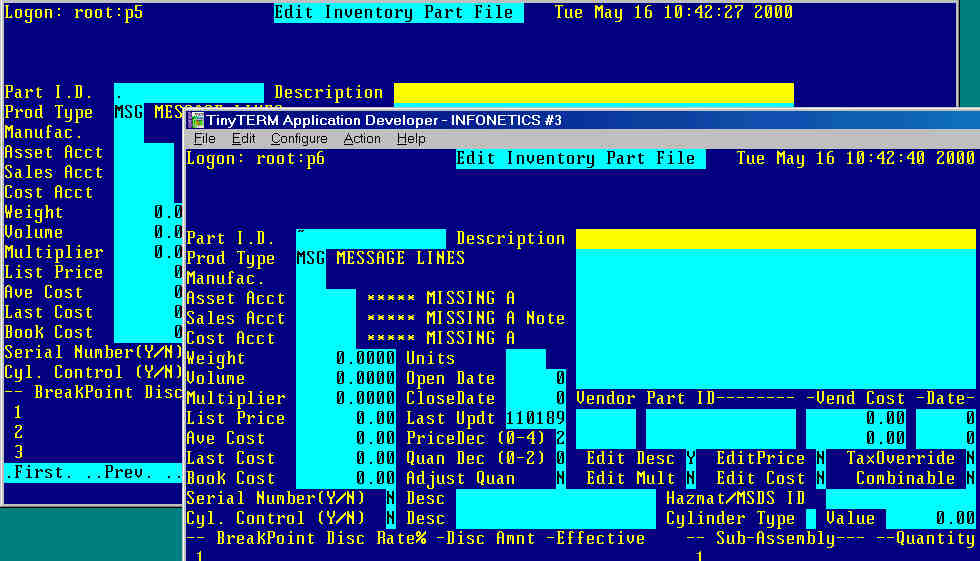 To set this feature up (if it isn’t already), you simply have to bring the “.” Part record up in Edit Inventory Part File and clone the new part by replacing the “.” with the “~” in the Part ID field. Check to make sure that the Edit Desc field is set to Y with all the other flags set to N. Hit <Update> and it’s ready to use on Orders, Invoices and Purchase Orders.
To set this feature up (if it isn’t already), you simply have to bring the “.” Part record up in Edit Inventory Part File and clone the new part by replacing the “.” with the “~” in the Part ID field. Check to make sure that the Edit Desc field is set to Y with all the other flags set to N. Hit <Update> and it’s ready to use on Orders, Invoices and Purchase Orders.
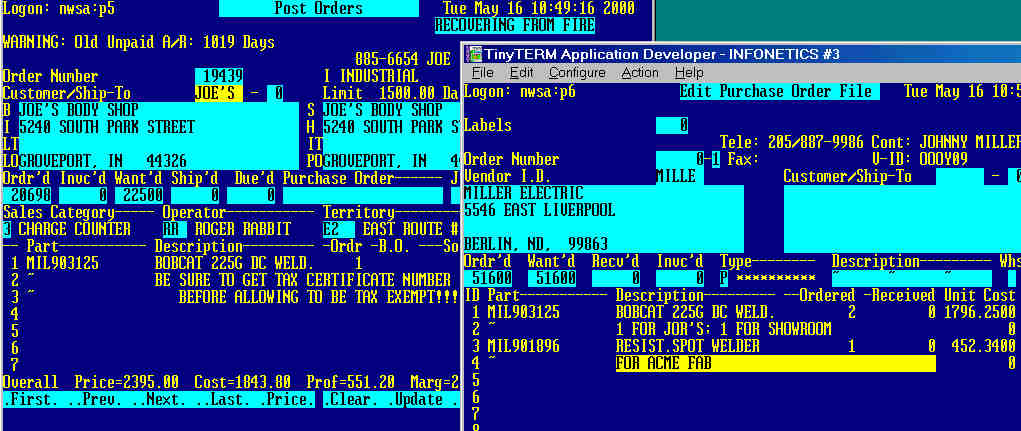 But the “~” feature can also be used with other letters in the Part ID field to create more specific variations. As long as the Part ID begins with the “~” character, the system will not print that item line. This can be particularly effective for repetitive comments or for customers paying invoices with a credit card but don’t necessarily want their account number on paper floating around the shop floor or blowing out of the truck cab.
But the “~” feature can also be used with other letters in the Part ID field to create more specific variations. As long as the Part ID begins with the “~” character, the system will not print that item line. This can be particularly effective for repetitive comments or for customers paying invoices with a credit card but don’t necessarily want their account number on paper floating around the shop floor or blowing out of the truck cab.
It should be noted that although the “~” lines do not print on the paper order or invoice, the lines will appear on paper reports so that employees that had access to that info on screen will see the same info in report form.
The “tilde message line”, one more weapon in your communication arsenal.
